Run data evaluation reports: Jamf Pro
To ensure correct data transfer, run data evaluation reports after you map data into Destiny templates. This lets you find and fix problems before importing to Destiny Resource Manager.
|
Note: If you have never logged in to your account via the Destiny Resource Manager MDM integration feature, first you need to authenticate your Jamf Pro account. |
To access the Destiny Resource Manager MDM integration homepage:
- Log in as a Destiny Administrator.
- Select Setup > Sites sub tab.
- Next to the district name, click the Edit icon,
 . The Edit District page appears.
. The Edit District page appears. - Under Resource Management, click Configure.
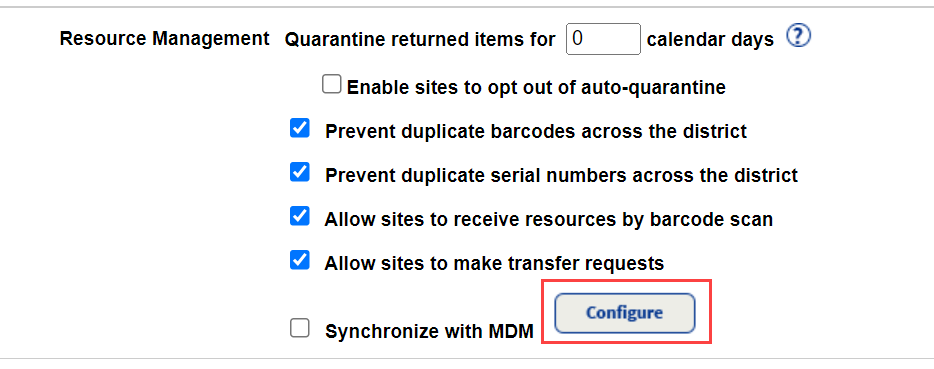
The Mobile Device Management integration homepage appears.
- At the top-right of the Mobile Device Management homepage, use the Account Setup drop-down to select your MDM.
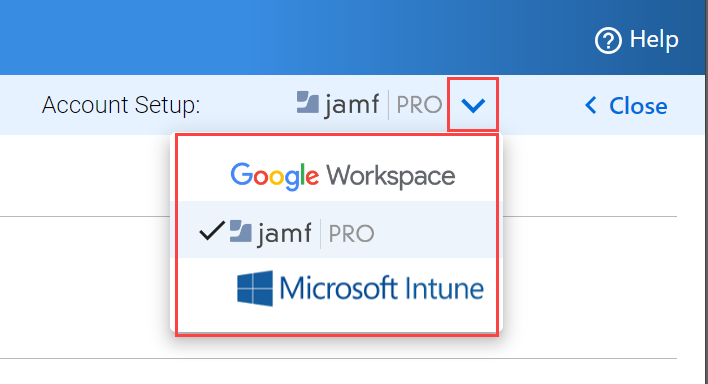
Note: Destiny will remember your MDM selection.
To run reports in Jamf Pro:
- Click the REPORTS tab.
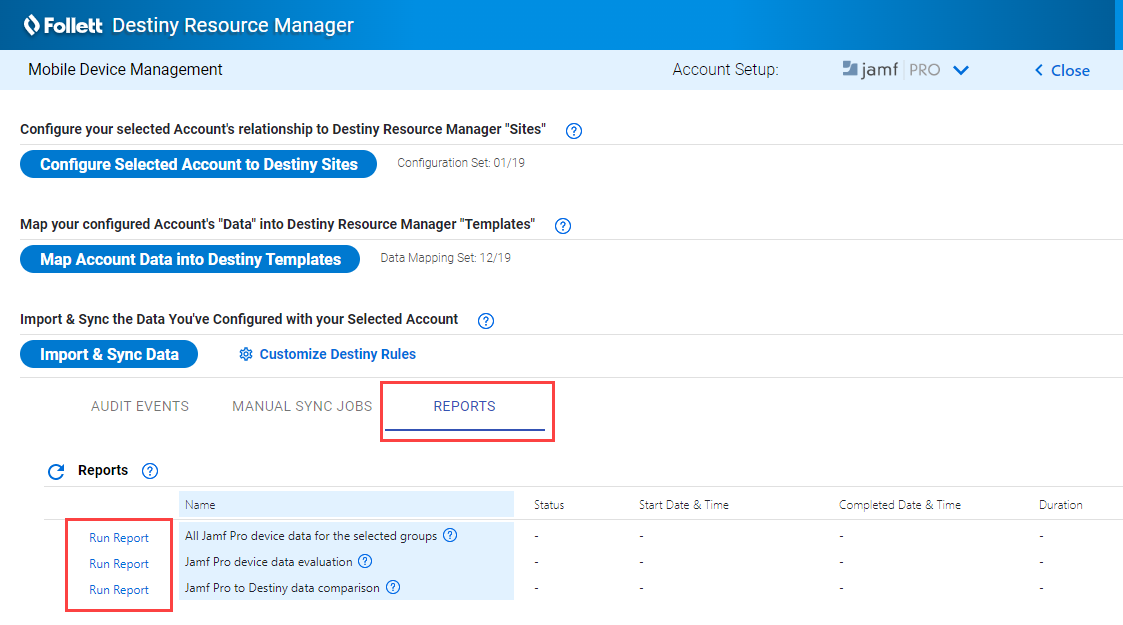
- Click Run Report next to the report you want to see.
Report Function All Jamf Pro device data for the selected groups (Optional) Gives a full export of all data available for syncing into Destiny. Jamf Pro device data evaluation Reviews the Jamf Pro data and reports problems relating to:
- Required fields that are empty: Devices in this state will be skipped when loading into Destiny.
- Duplicate values in fields that should be unique: Multiple devices with the same barcode or serial number will each process, causing confusion.
Jamf Pro to Destiny data comparison Compares the Jamf Pro data against data existing in Resource Manager and reports devices that are:
- Site mismatches: According to the mapping, Jamf Pro says a device is in site A, while in Destiny it is currently in site B.
- Name mismatches: This is a safety check to ensure device data in Jamf Pro and Resource Manager match by name. This report can help uncover additional needed setup, such as:
- Model field value transformations: Using the Transform function to "find/replace" value strings.
- Relaxed Matching rules: Using the option to match just on Barcode and ignoring the name matching safety check.
- Not in Destiny: This is a "heads up" report to help identify devices in the selected groups that you don't actually want to sync to Resource Manager. This can be very helpful for cleaning up Jamf Pro before unwanted data is added into Resource Manager.
Important: You should review and address any issues listed in the evaluation and comparison reports until all reports come back empty on all tabs. If additional help is needed, contact Tech Support.